Curious why everyone is suddenly riding around on the same silver and orange bike? Welcome to the age of Mobike: the world’s first station-less bike share service. An ‘Uber-like’ concept but for bikes, Mobike lets you pick up a bicycle anywhere, rent it for just RMB1 per half hour and drop it off wherever you end up (as long as it’s within Mobike’s designated zone).
So far, Beijing, Shanghai, Guangzhou and Shenzhen have all been equipped with these heavy-duty wheels, which are built to withstand everything from a nasty southern hurricane to snow in the north.
Renting the bike is simple. Follow the steps below and you’ll be Mobiking to work by tomorrow!
1. Download the Mobike app (摩拜单车)
If your phone is set in any language other than Mandarin, the app will automatically download in English. Visit Mobike's website here.
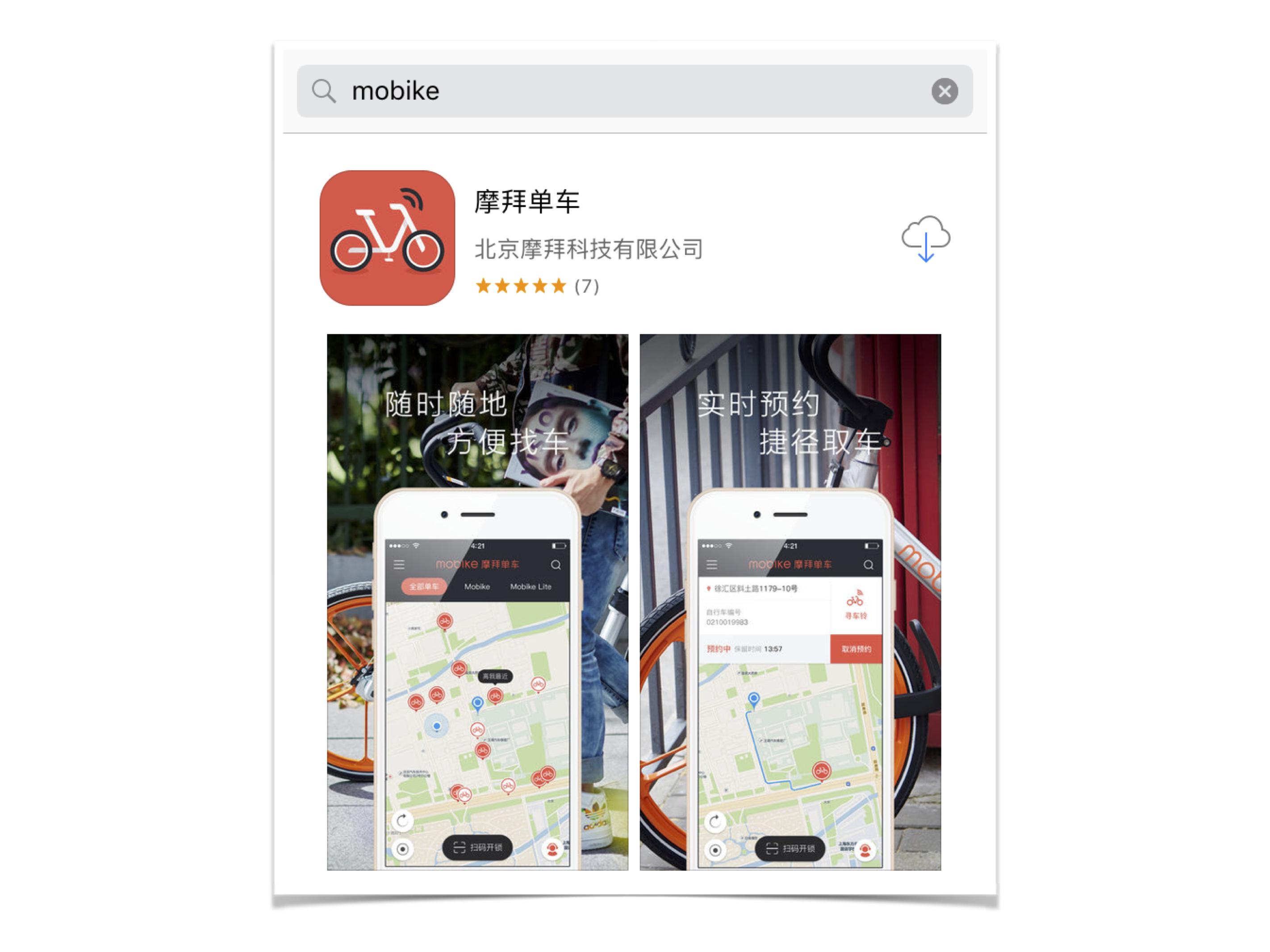
2. Register
You will be asked to provide your phone number, name, a photo of your passport’s information page and a photo of yourself holding your open passport (or a photocopy of the information page) next to your face. Submit and wait for your information to be processed. The confirmation could take anywhere from one hour to a couple of days. When your ID information is accepted, you will receive a notification via text message and the app will allow you to reserve bikes.
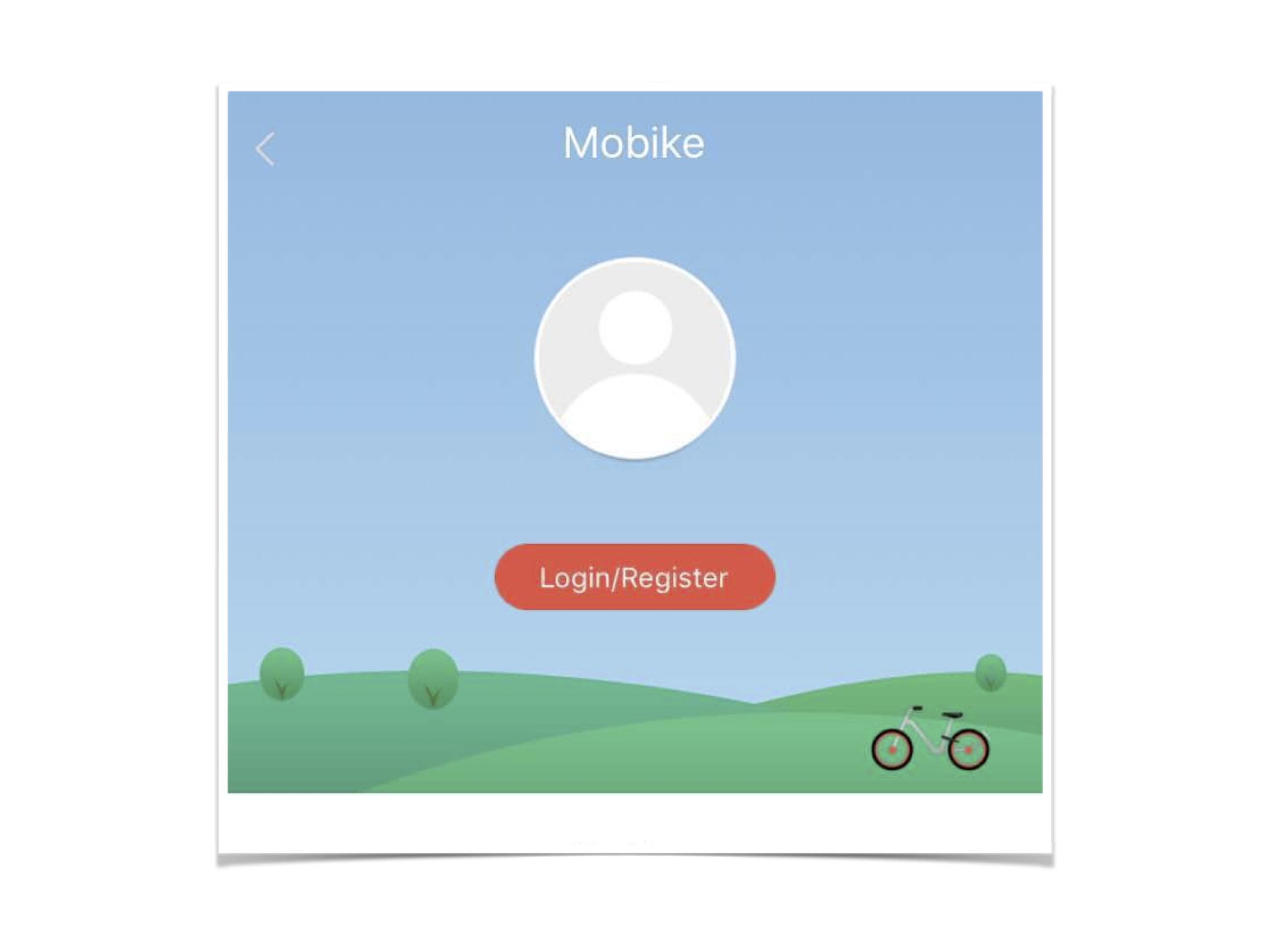
3. Make a deposit
Mobike requires users to make a fully refundable RMB299 deposit via WeChat or Alipay. After that, renting a bike is only RMB1 per half hour – unless you take the bike out of the designated city zone, at which point the fee increases to a steep RMB100 per half hour. Be sure to familiarize yourself with the zone (delineated by a red line on the app’s map) so you don’t accidentally cross outside Mobike’s territory and rack up a fine.
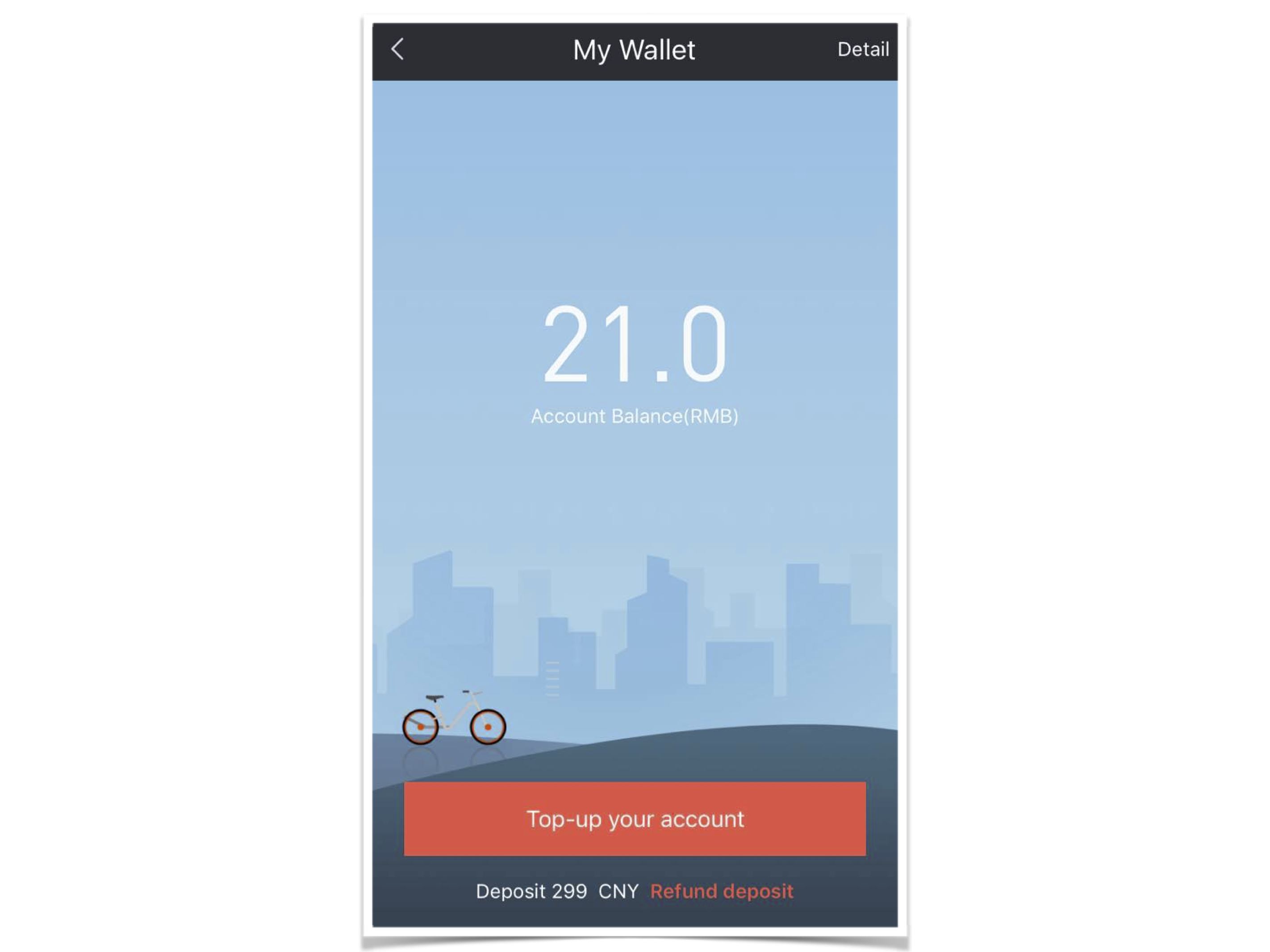
4. Locate a bike near you
Give the Mobike app access to your location and check the map to find a bike near you. Click on it and select, ‘reserve.’ You then have 15 minutes to walk to that bike and unlock it.
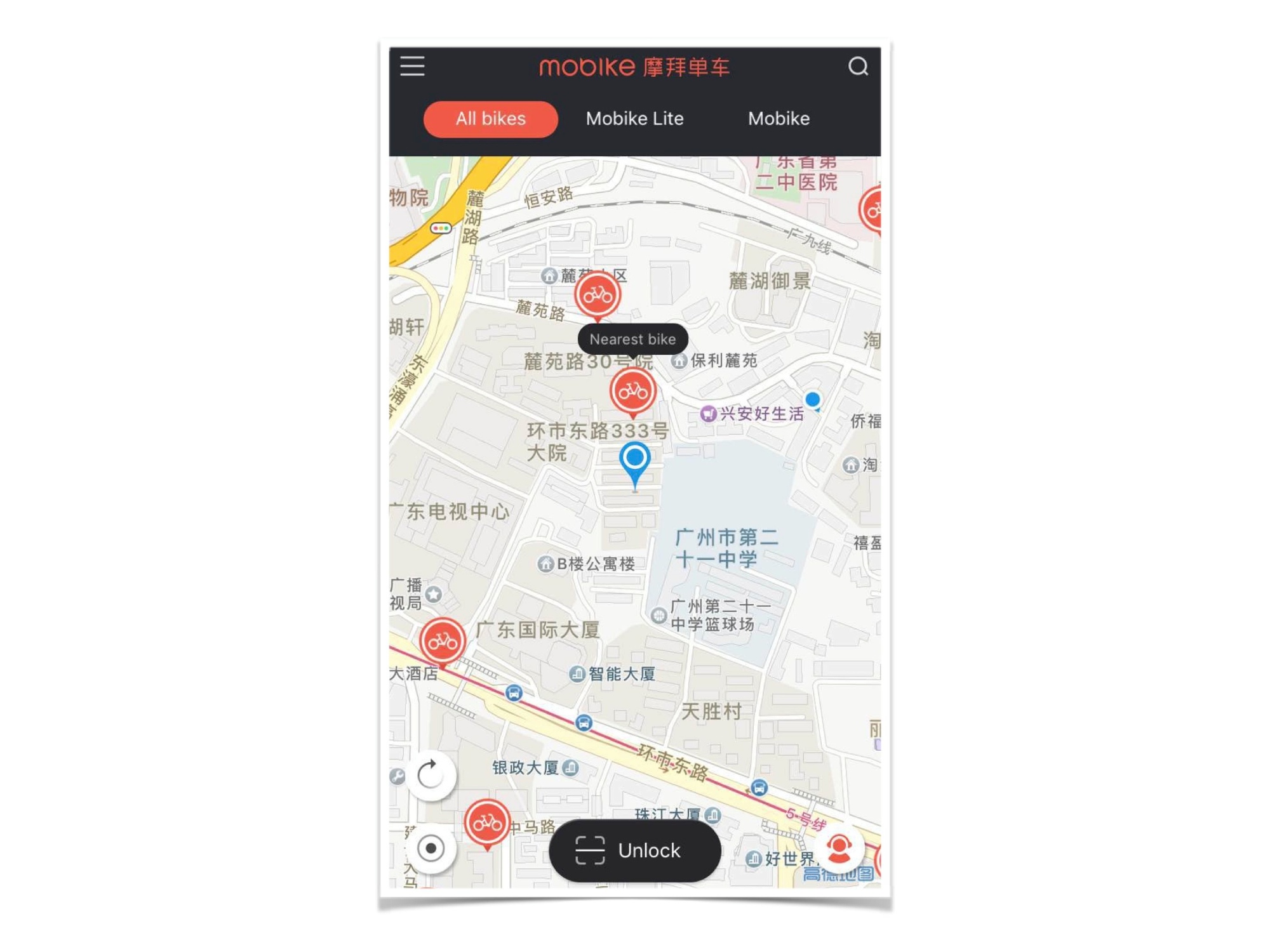
5. Unlock the bike
Select ‘unlock’ and use the Mobike app to scan the QR code located between the bike’s handlebars. The lock should click open – you’re all set to ride!

6. Park the bike
When you’re done riding, return the bike to “the white bicycle parking lines on the sidewalk, or a bike parking coil,” as stated by Mobike’s official user guide. If there are no white lines near you, park the bike in a location that does not obstruct traffic. Never park it in an apartment complex, underground or in a private bicycle park.
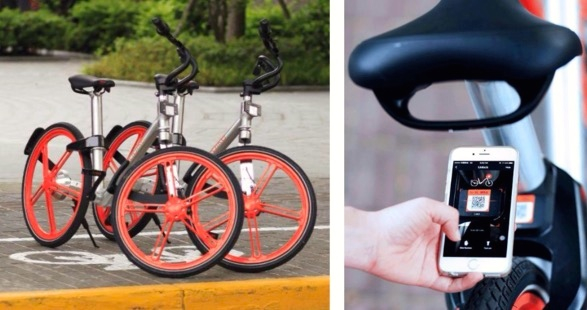
7. Lock the bike
Pull down the lever that snaps the lock into place to end your session.

If you run into problems (your ID is rejected, the lock doesn’t open, you don’t know where your city’s zone ends etc.) refer to the FAQ section of the Mobike app. See you on the road!
READ MORE: WATCH: Man Arrested for Throwing Mobikes into Huangpu River from the Bund
[Cover image via Tech in Asia]


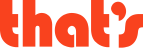
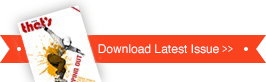















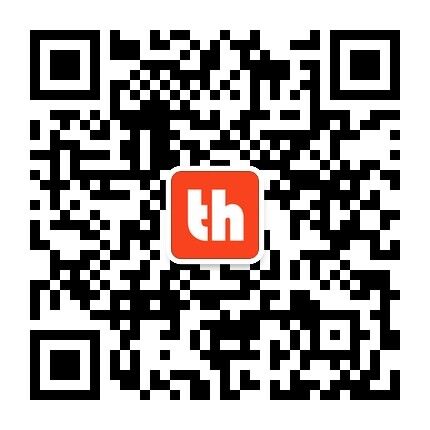
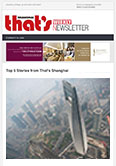

0 User Comments